This spring, the eRegulations Notice & Comment team began building out a new feature set for the platform — adding the ability for agencies with proposed regulations to show the public more precisely the changes being proposed and allow agencies to receive more granular, contextual, and better-organized comments.
One of the challenges we wrestled with was how to share our work out frequently and openly with the dozens of interested parties, while not making that a blocker in focusing on our work of doing many demos for the many different parties interested in and informing our work.
With half a dozen agencies interested in this minimum viable product pilot and several dozen individuals across those agencies and time zones, scheduling a time for sprint demos that worked for everyone was a nightmare. Also adding to the challenge was many agencies have strict IT policies locking down their computers around what websites and applications they can use — especially for teleconferences. Most agencies only have access to one or two options approved.
So we explored some options and landed on a creative option — livestreaming our demos through a video website that is accessible by most government agencies, doesn’t require extraneous plugins to operate, allows you to easily stream, but also automatically creates a viewable file afterwards at the same URL. YouTube is widely accessible behind government firewalls, and has useful functionality for both presenters (Hangouts On Air, an enhanced version of the video chat program) and viewers. After mistakenly launching and ending the first live attempt before it was supposed to go live, we learned how to use the tool, and it really helped us share information across many agencies, teams, and individuals. We’re also excited about this serving as an archive of our work.
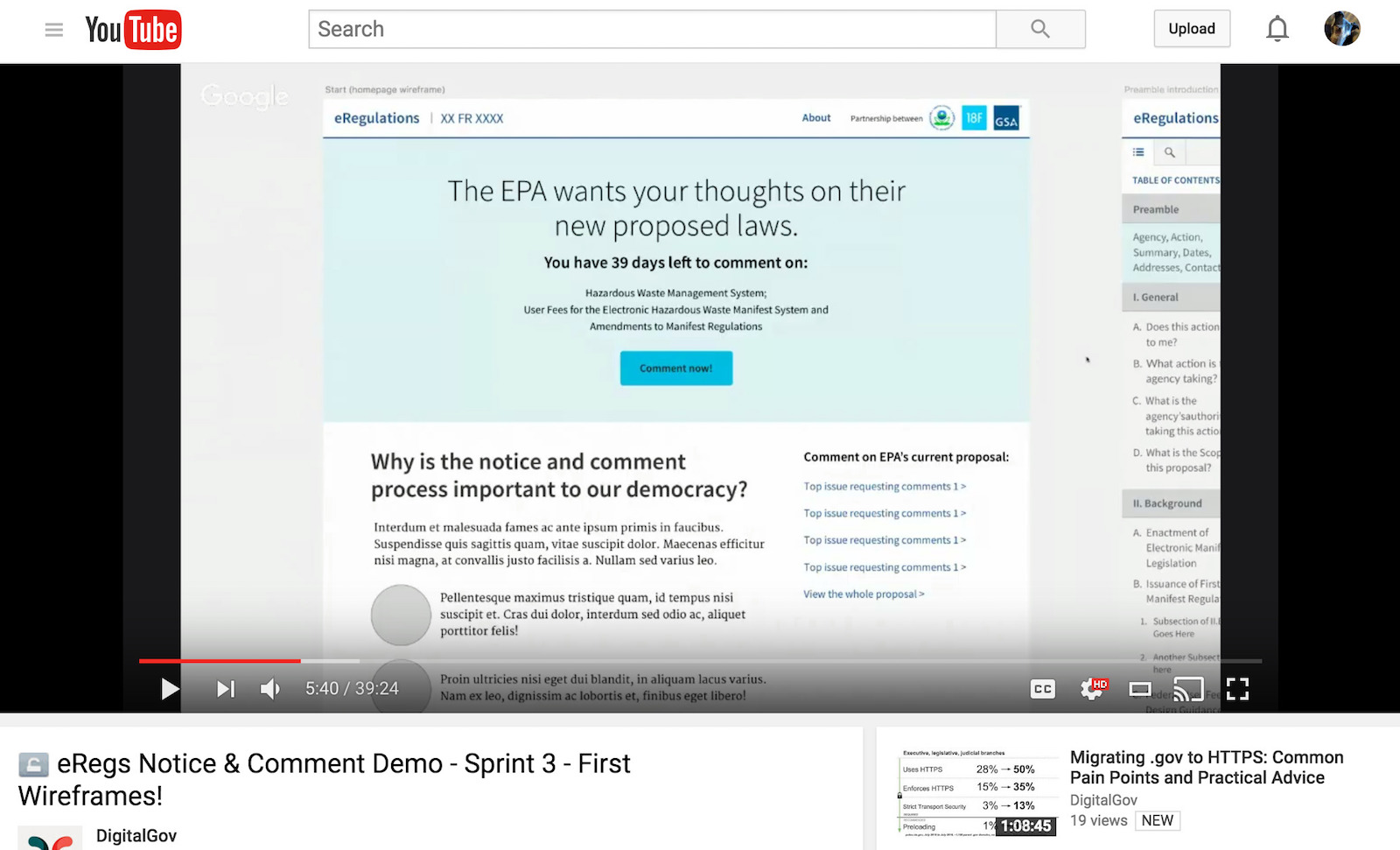
Major lessons and benefits that made this work:
- YouTube is available to federal employees in most agencies, while also allowing us to have multiple presenters share their screen and demo with audio and video.
- After the live stream finishes streaming, the video becomes available on-demand for playback, like any YouTube video, so people can watch later if they missed the live session, re-watch, and share with their colleagues. This allowed us to do the demo for dozens of stakeholders, potential clients, and regulations fanatics who helped us guide the product development process.
- We figured out a way to use the live stream option, but also allow for some interactivity. While streaming, there is about a 30-second delay between when the presenters are presenting and when it shows up on the live stream, so to manage that, we split the demos into two parts — a presentation and then a forum/feedback session — in which we use a phone conference line on a speakerphone to record the discussion into the video for questions and answers back and forth without the 30-second latency. If we need to, we can still use the visuals of Youtube (with the 30-second delay).
- A bonus of using Youtube for video playback is under the “Settings” users can watch at 1.25-2x speed, so they can get caught up more quickly.
Pro tips for presenting on a live stream using our method:
- Reboot your computer ahead of time and only have tabs open for presenters and whatever communication tool you will use during the live stream to cut down any other obstacles that might slow down your internet connection
- Open the presentation in a separate tab to share your screen from. This will prevent other notifications popping up in the shared window and allow you to work in another window as needed.
- Everyone should mute when not talking. As the presenter you have controls to do this too if folks forget, as well as to adjust the volume of light or loud talkers.
- Use two computers with one producer and one presentation driver.
- Be plugged-in or fully charged; live streaming and Hangouts both take a lot of battery life.
- Make sure the “producer” or whoever is running the live stream starts the broadcast first, then send out invites to everyone presenting. If someone hits the presenter link before the actual account owner and presenter, it kills the broadcast link. So login and launch first, then share the presenter links with your presenters.
- Viewers will always use the YouTube link.
- The beginning of your recorded video will have some dead time from your setup, but it’s a small price to pay for not having to use video editing software.
- Call-in with a land line phone for the audio conference for better audio quality.
- Create or use a base Powerpoint or Google Docs presentation to create a professional feel with a clear beginning, chapters, and ending to the presentation.
- Be mindful of how public to make your videos — YouTube offers private, public, and unlisted settings for videos. Private videos are tied to an email invite, public are searchable and totally visible to anyone, and unlisted are viewable by anyone with the link, but not searchable or indexed.
Bonus links:
Here are some examples of our demos to give you a feel for what we produced and were able to share (the first run was a little rough, but each time we learned more and got faster in the time it took us to prepare this presentation as well as familiar with the platform for presenting):
- eRegs Notice & Comment Demo - Sprint 1
- eRegs Notice & Comment Demo - Sprint 2
- eRegs Notice & Comment Demo - Sprint 3 - First Wireframes!
- eRegs Notice & Comment Demo - Sprint 4 - More Wireframes!
- eRegs Notice & Comment Demo - Sprint 5 - Wireframes & Working Code!
- Full eRegs Notice & Comment Demo Playlist
Special thanks to the DigitalGov team, and specifically Janelle Thalls, who helped us with the streaming account and initial setup and to the EPA eManifest and Regulations.gov teams for their partnership on this pilot project.

